How to block YouTube on iPad (2024 Guide)

This guide will walk you through steps you should take to block YouTube on an iPad or an iPhone. For Android devices see How to Block YouTube on Android.
It is important to both remove or block the YouTube app as well as restrict access to the YouTube website!
- How to delete or block YouTube App
- How to block YouTube Website
- Use Cocopine app instead of YouTube!
How to delete or block YouTube App
We’ve found that the three options below are best suited for blocking or deleting the YouTube app on iPads or iPhones. Pick an option that works best for you:
We assume that you already enabled Parental Controls or set up the screen time passcode on your child’s device.
Delete YouTube App
To be able to delete any app, first you need to allow app deletion:
Go to Settings → Screen Time → Content & Privacy Restrictions → iTunes & App Store Purchases → set Deleting Apps to Allow
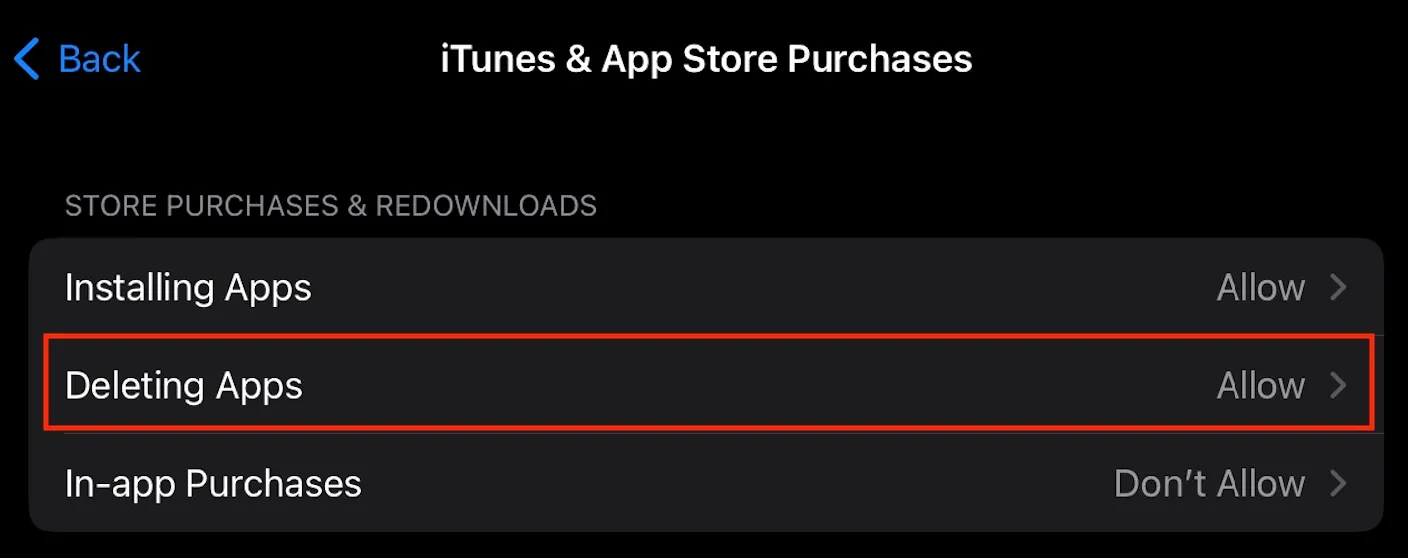
To delete the YouTube app, tap and hold the YouTube icon, then select the Remove App option, followed by Delete App
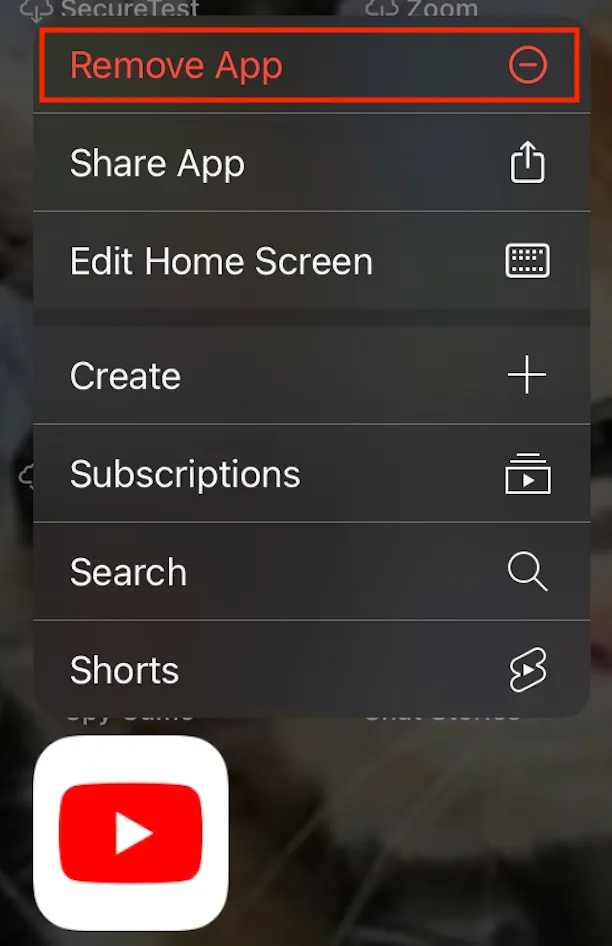
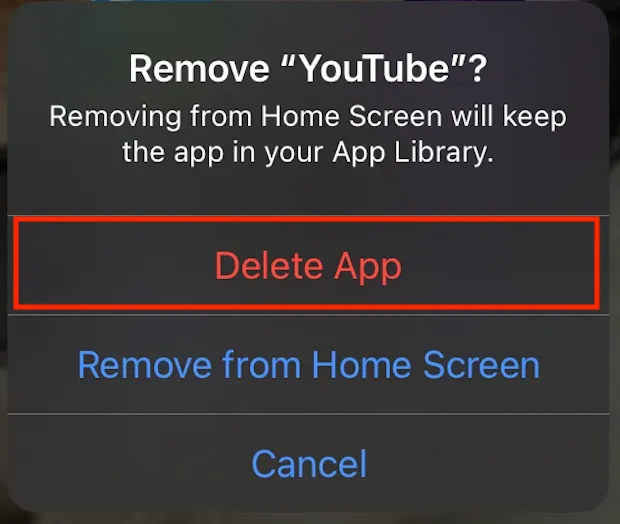
In addition, if you want to prevent re-installation of the YouTube app, do this:
Go to Settings → Screen Time → Content & Privacy Restrictions → iTunes & App Store Purchases → set Installing Apps to Don’t Allow
Set Age Rating Limit to 9+ or below
You can set the Apps content restriction to 9+, which will only allow installation and usage of apps with age rating of 9+ or lower, thus disabling YouTube whose rating is 12+. It is important to note that this will remove / hide any app whose rating is higher than 9+, not just YouTube, so use this method if you are ok with this.
Go to Settings → Screen Time → Content & Privacy Restrictions
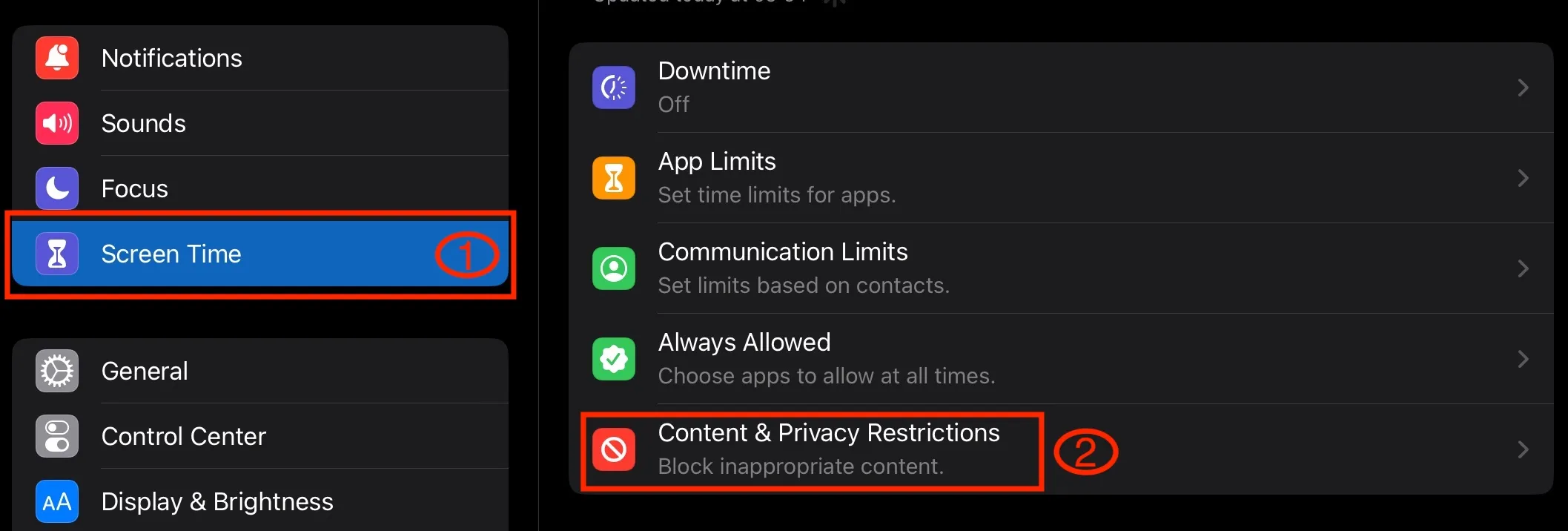
Enable Content & Privacy Restrictions, if you haven’t already. Select Content Restrictions
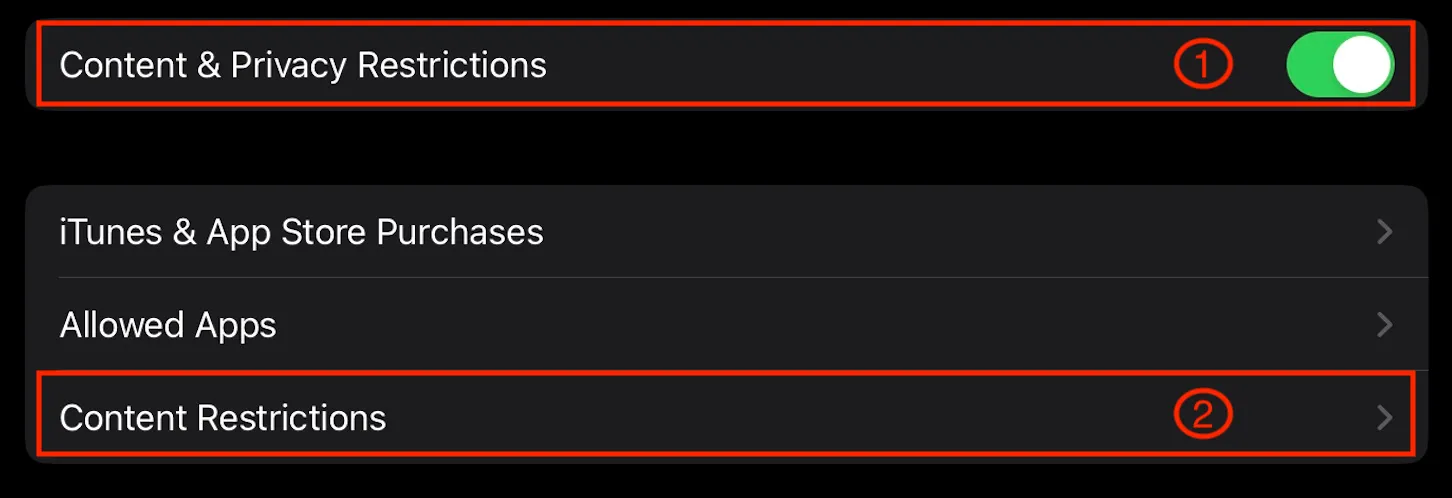
Select Apps
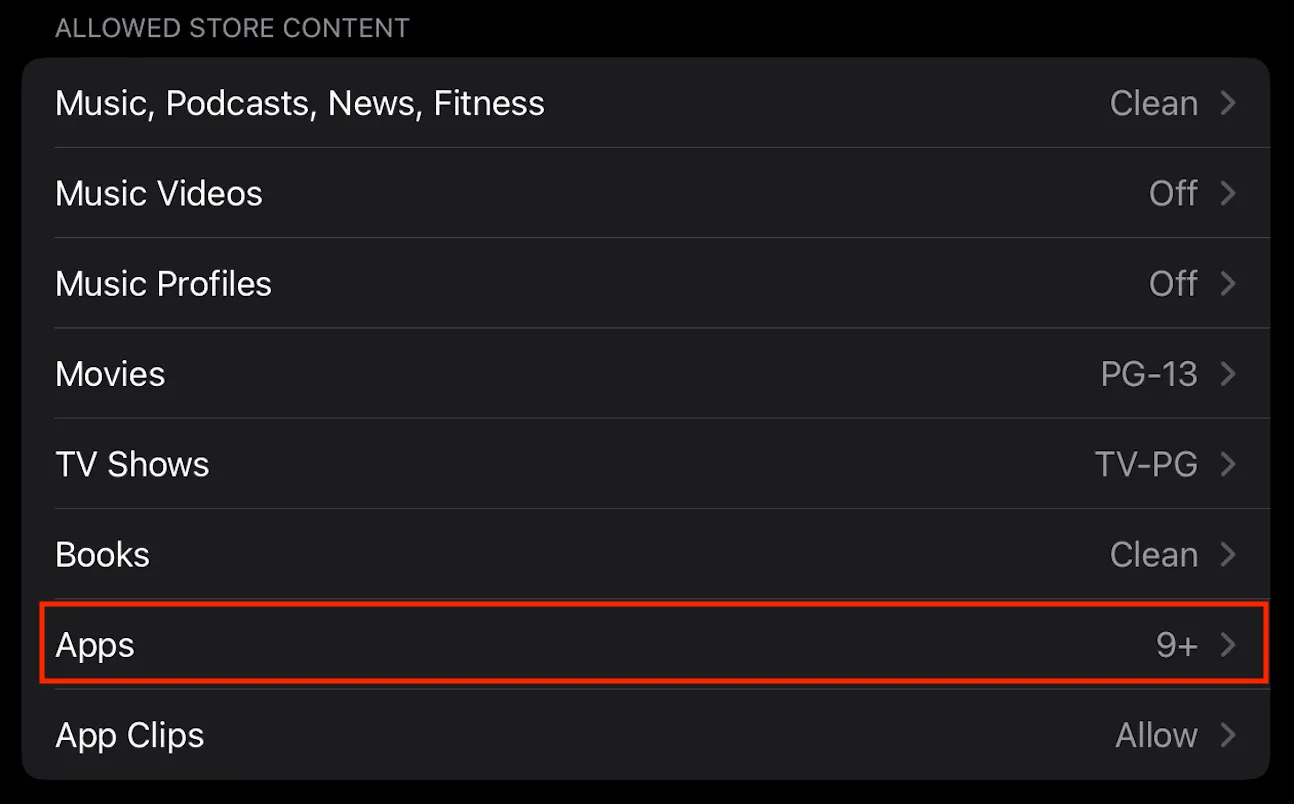
Select 9+
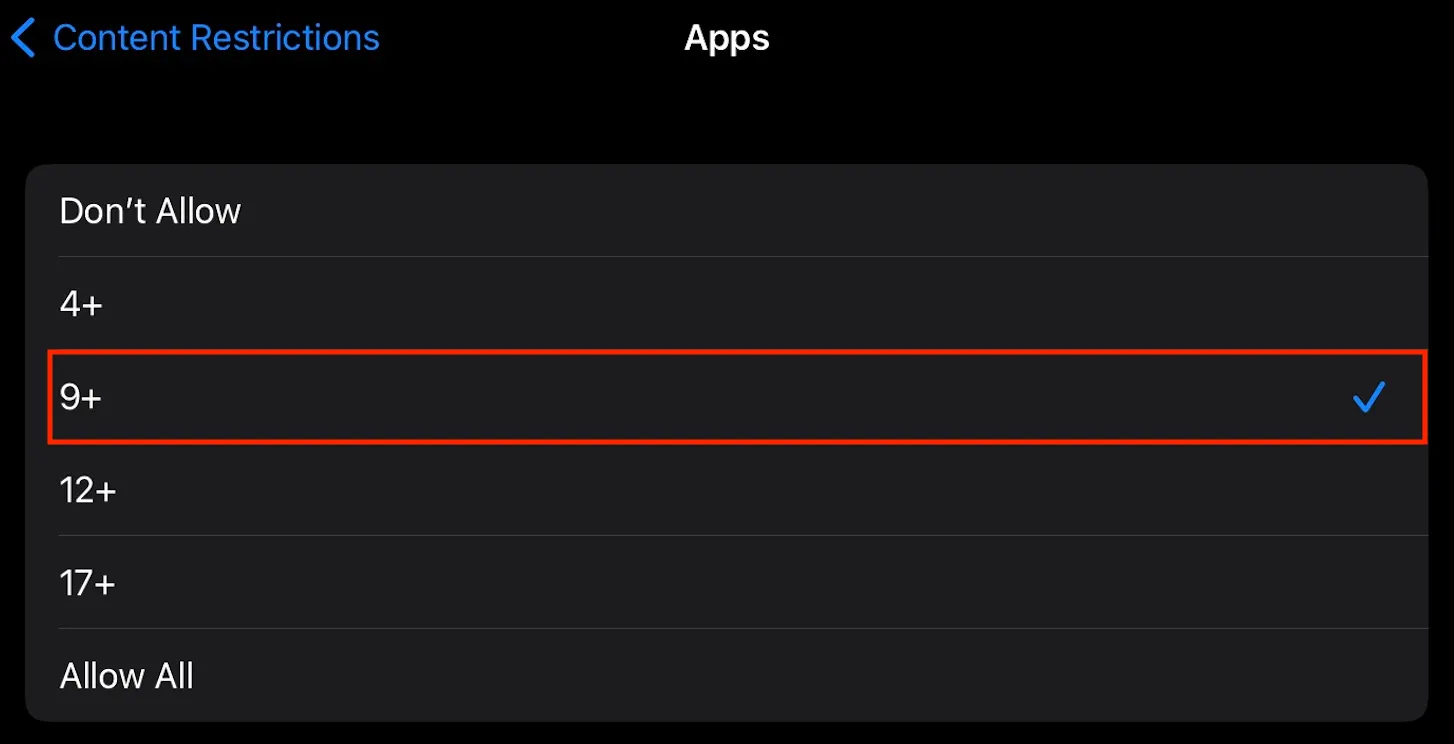
Set Time Limit to 1 minute
Alternatively, you can set a 1-minute time limit (minimum that Apple allows) for YouTube.
Go to Settings → Screen Time → App Limits
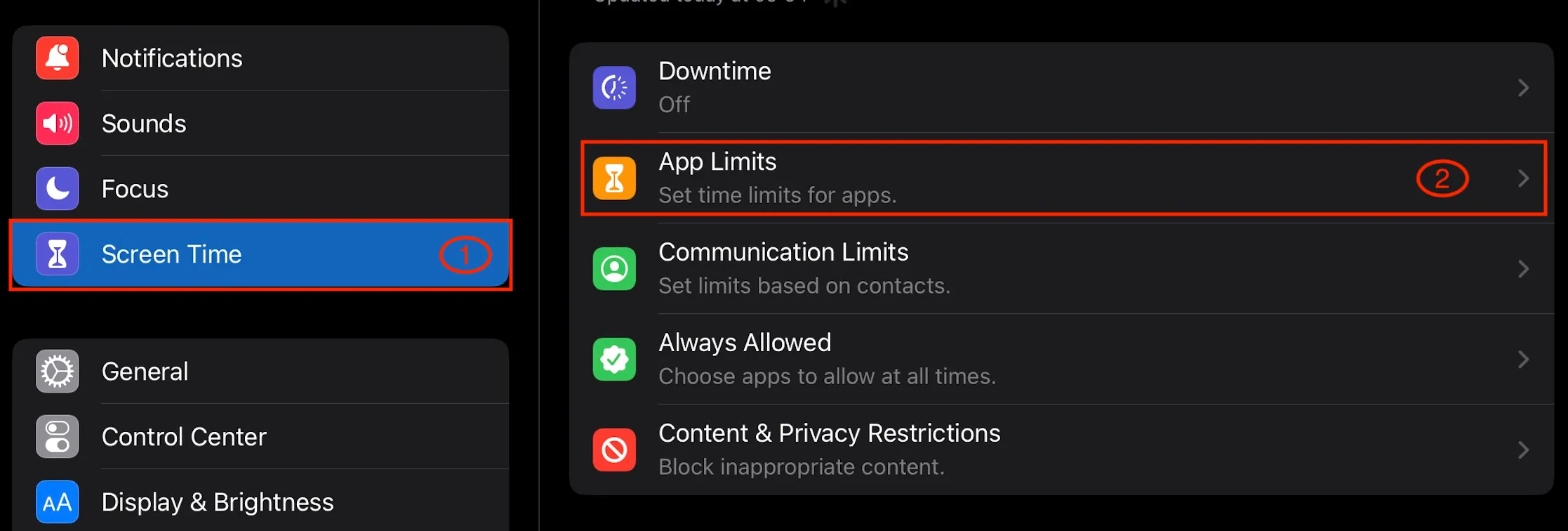
Add Limit or edit an existing limit
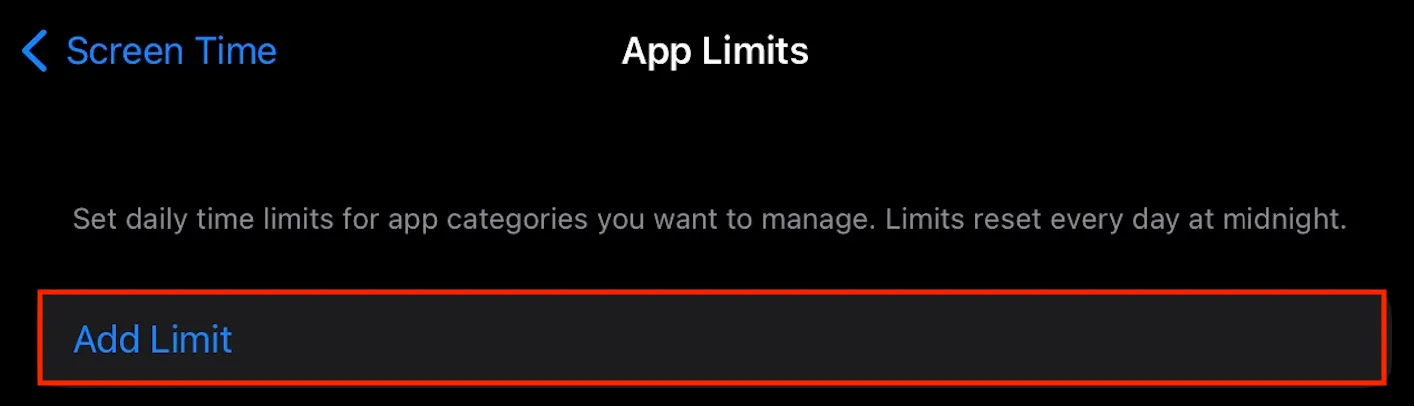
Make sure YouTube is selected and not the entire Entertainment category. We recommend not to use app limits with Cocopine because you will control the screen time from the app itself.
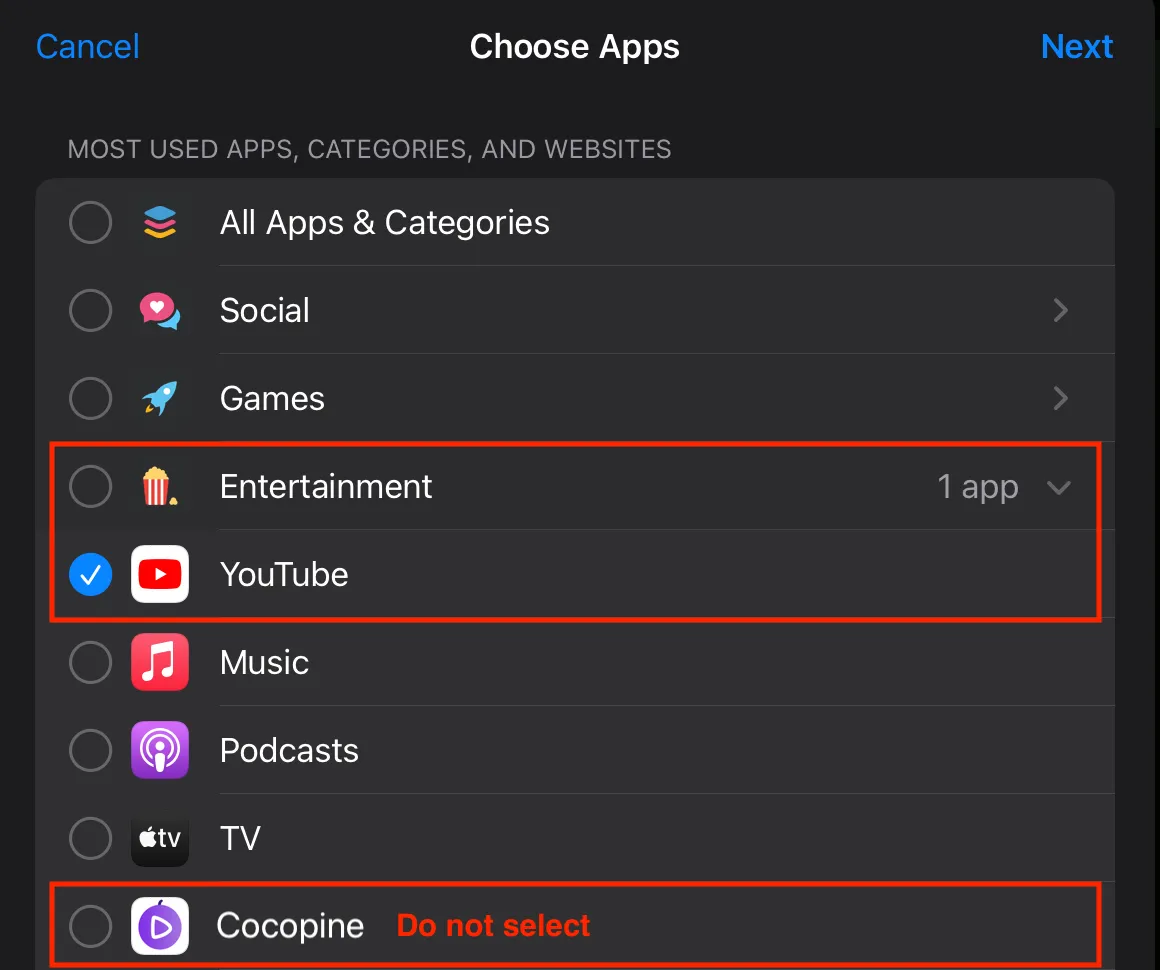
Set the time limit of 1 min - it’s the minimum limit you can set on iOS
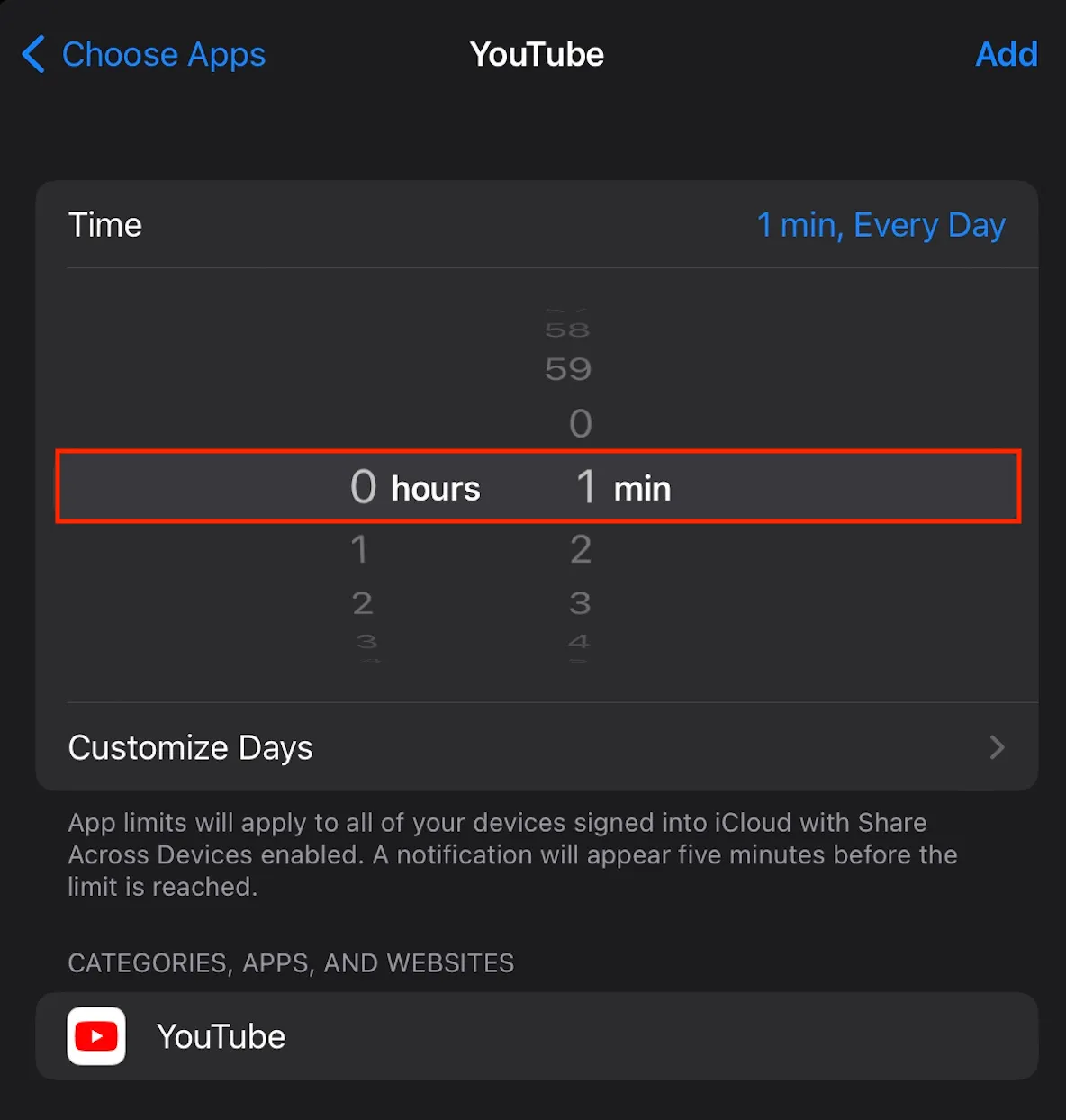
How to block YouTube website
Go to Settings → Screen Time → Content & Privacy Restrictions
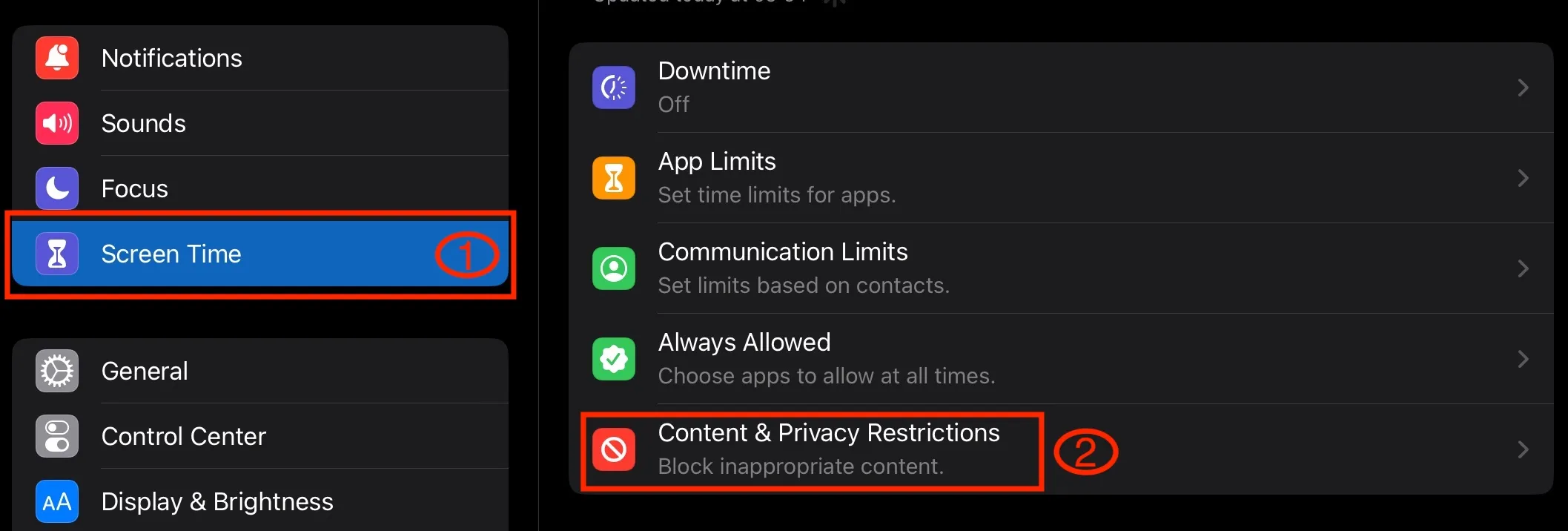
Enable Content & Privacy Restrictions, if you haven’t already. Select Content Restrictions
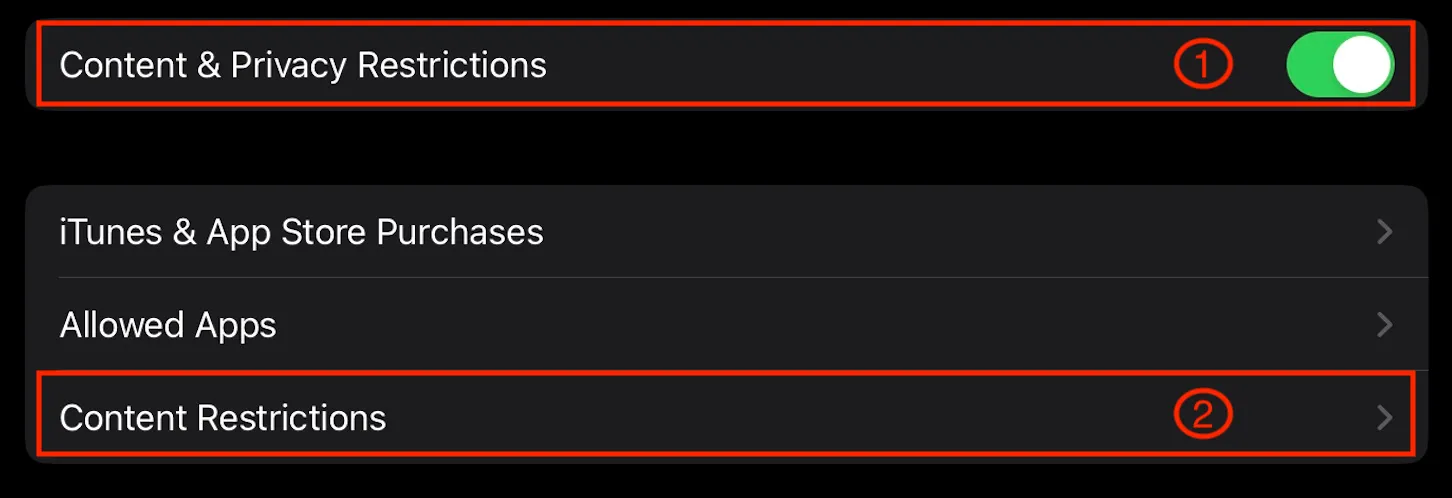
Tap Web Content
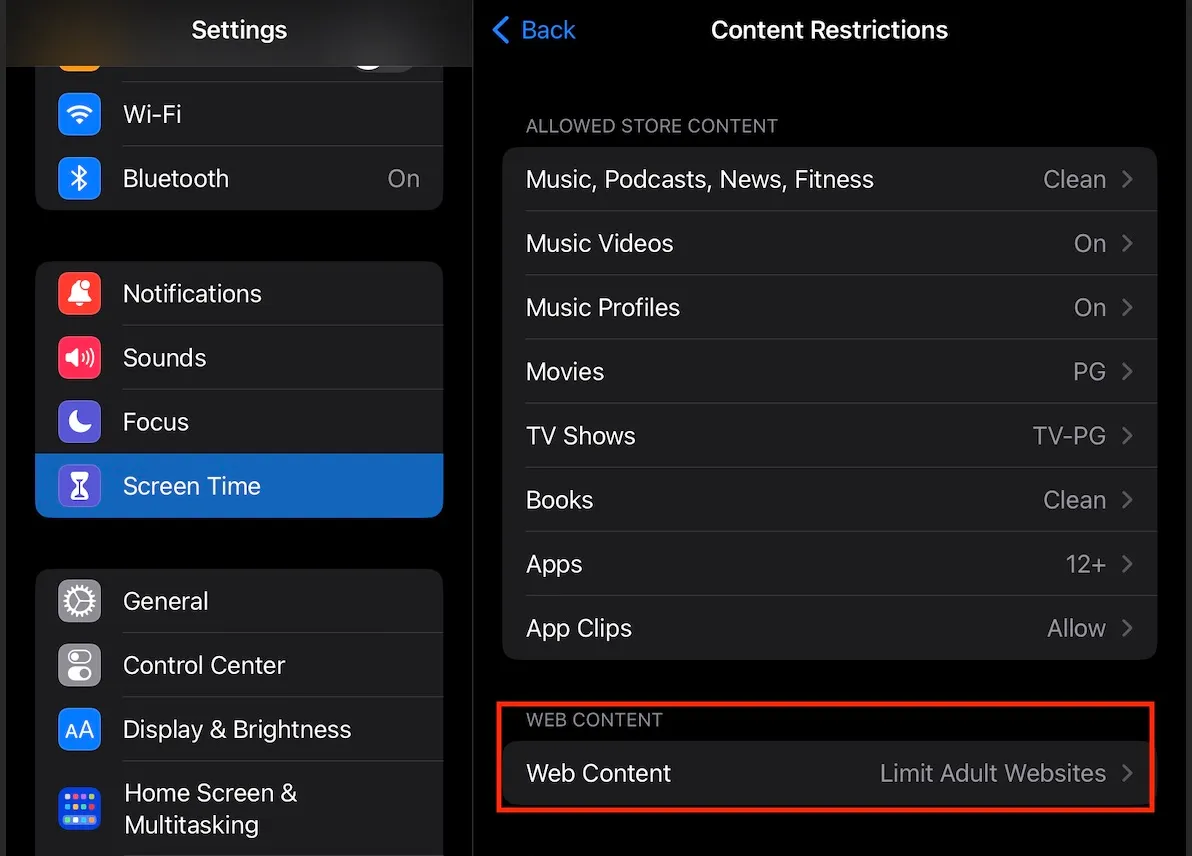
Add youtube.com and youtubekids.com to the NEVER ALLOW section
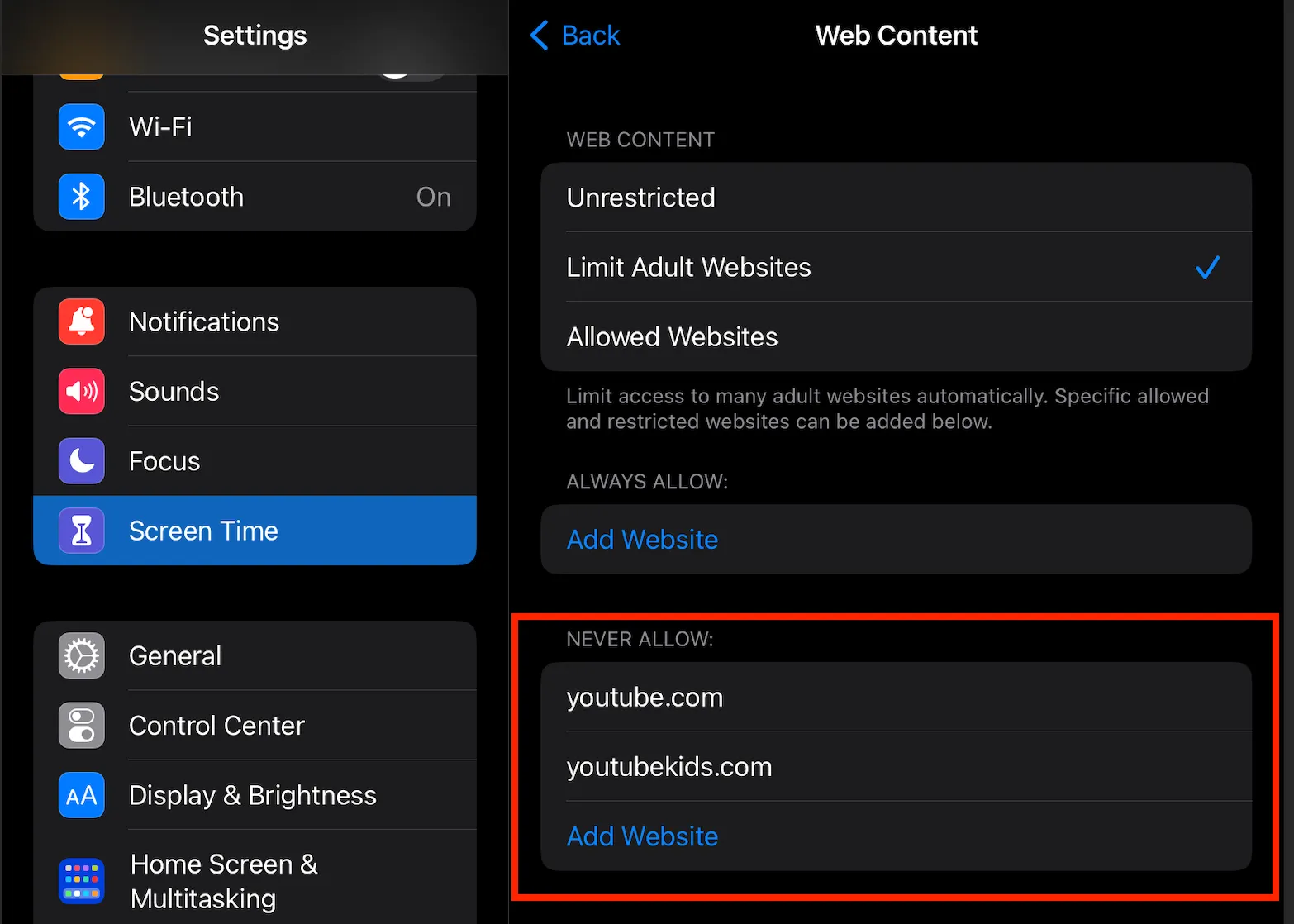
Use Cocopine app instead of YouTube!
Now that you have removed YouTube, consider using our Cocopine app to get full control of your child’s YouTube experience. With Cocopine you can shield your child from inappropriate content, add educational videos, explore recommended channels, provide your own channel reviews, and more!